 Did you notice when some people or pages leave a status / post on Facebook , they have their own custom ‘posted via..’ printed together at the bottom of the status. This custom status usually will show where the status was posted from and seems to be fixed according to the device they logged in.
Did you notice when some people or pages leave a status / post on Facebook , they have their own custom ‘posted via..’ printed together at the bottom of the status. This custom status usually will show where the status was posted from and seems to be fixed according to the device they logged in.
For example, post an FB status from your iPhone, Blackberry or even from your mobile web browser, and you will see the device name reflected at your status like ‘posted via iPhone’ and so on. All it takes is a little trick.
CREATE YOUR OWN FACEBOOK APPLICATION
Just follow the simple steps to make your own Facebook Application
3. Insert App Name and click Continue. You can leave the ‘App Namespace’ and ‘Web Hosting’ as we don’t need them here. The App Name is the name that will appear in your ‘posted via…’ status, so choose wisely.
4. Complete the security check box and click Submit.
5. Next page is to fill up some more details. You does not have to fill all the details ,just complete the marked items as shown below (1-4 steps).
6. Now, here is the important step, copy the 'APP ID'.
Posting A Custom Status To Facebook
You have now created your own Facebook App! Now let’s move on to posting with your new via status.
- To share the post to your own Facebook Wall, you can simply copy the URM below, replace the ‘<APP_ID>’ with your own App ID that you have just created and open it in a new browser/tab.
- Be sure to change the domain included in the last part of the URL to your own domain as stated in the Facebook Application form. In this case, I am using http://www.apple.com/.
- When you open it in a new tab/browser, you will see a custom dialog box with your custom ‘posted via’ stated. Enter your message and click Share. Notice that in this example ‘via Iphone’ appears at the bottom of the status box.
https://www.facebook.com/dialog/feed?app_id=<APP_ID>&redirect_uri=http://www.apple.com/blog
5. And its done, now you can update your status via anything...!!!!



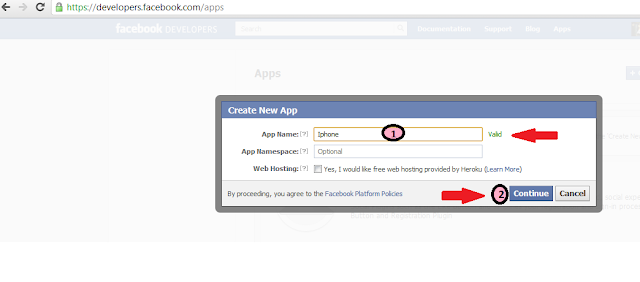





No comments:
Post a Comment