If you already have the Windows 8.1 DVD or ISO file, you will first have to copy the contents of the DVD or ISO into a folder on the internal storage of the device. You can use 7-Zip orWinRAR to extract the contents, if the file cannot be mounted. Please make sure the location you choose has more free space available than the size of the media -- more than 4 GB should suffice.
After you have copied or extracted the contents, follow the next steps:
- Open the Command Prompt. This can be done by triggering the Run -- Windows Key + R -- feature, and opening "cmd".
- Type "diskpart" to open the disk partitioning software. Accept the UAC security prompt, if asked.
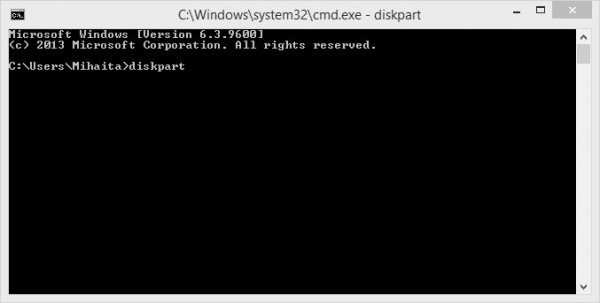
- Insert the USB drive.
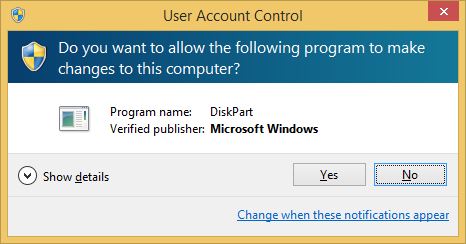
- Type "list disk". The program will then show you a list of all the physical drives (HDD, SSD, USB, etc.) that are attached.
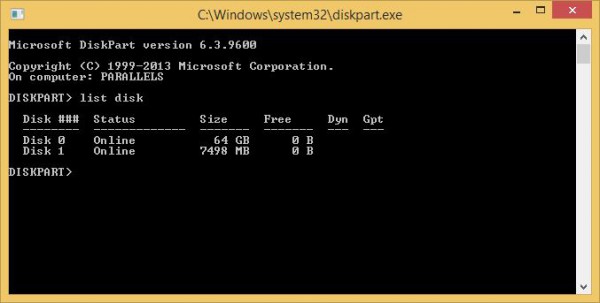
- Identify the disk number of the USB drive (it can be recognized by looking at the size column; it's usually the last listed disk) and type "select disk X", where "X" is the disk number of your USB drive.
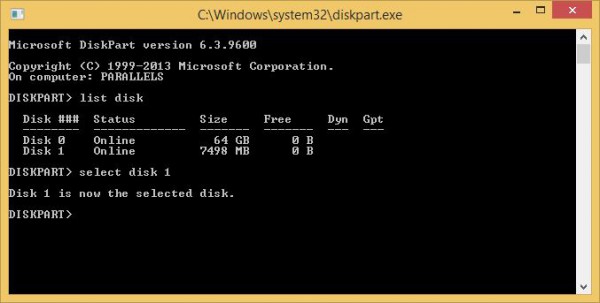
- Type "clean". This will erase the contents of the USB drive, so make sure you have the contents backed-up beforehand.
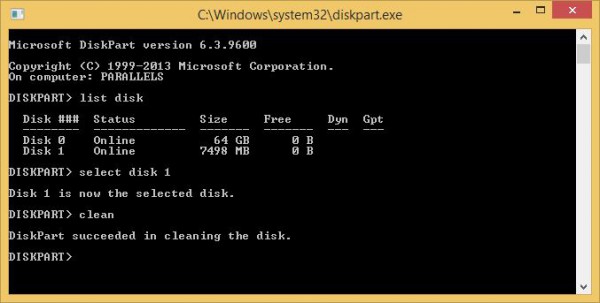
- Type "create partition primary". This command will create a primary partition on the USB drive.
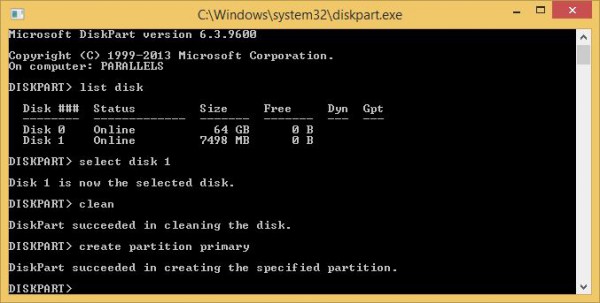
- Type "select partition 1". This command will select the created partition.
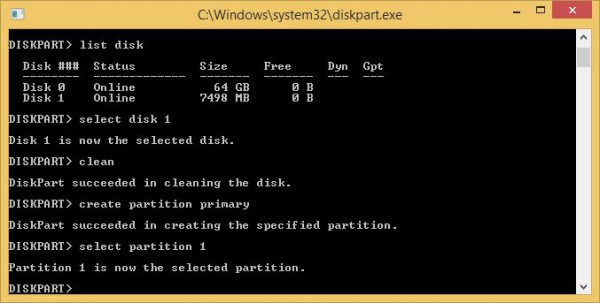
- Type "active". This command will make the selected partition active.
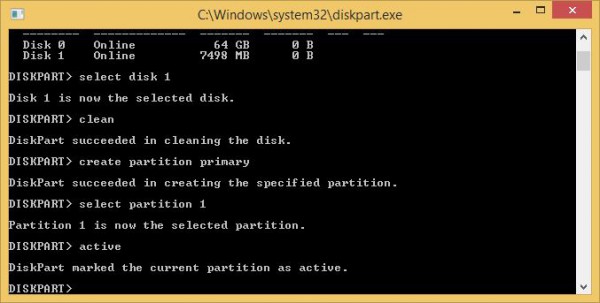
- Type "format fs=ntfs quick". This command will format the created partition as NTFS.
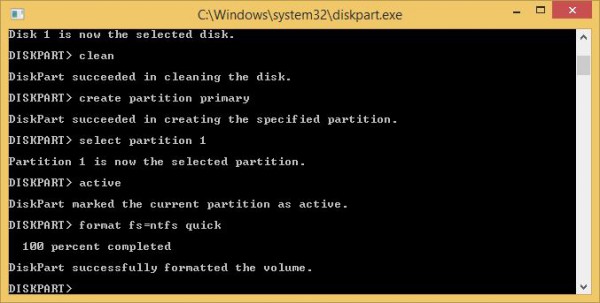
- Type "assign". This command will assign a letter to the USB drive, which will make it show under Windows Explorer.
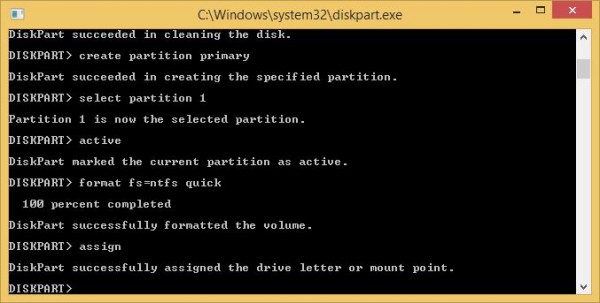
- Copy the contents of the Windows 8.1 DVD or ISO from the created folder on the USB drive.
No comments:
Post a Comment