We store different kind of files on our computer. but all the Folders look the same way except their names that is the default folder icon. If we change the folder icon that helps in searching our folder easily and quickly. So today we are showing a simple trick to change the default folder icons to custom images of your own.
There are some extra folder icons provided. Firstly I will explain how to change the folder Icon and then I will show How to add a custom Image.
How to Change Folder Icon :
- Right Click on the Folder
- Select properties from the opened pane.
- In the properties Window Select customize tab and select Change Icon.
- You can find Different default Icons you can select on from them and then click OK.
- Your Folder Icon is change now.
Note : If you are unable to find the icons as shown in picture then paste %SystemRoot%\system32\SHELL32.dll beside the browse box.
Now How to Add a custom Image to Folder :
- Select a Image that you want to make as Folder Icon.
- Open the Image in Paint.
- Select save as from the File Menu and save the file with 24-bit bitmap (.bmp;.dib ) You can see the Image below.
- Save the Image
- Now right click on the Folder Icon and repeat the first three steps of How to Change Folder Icon which was said above.
- Now click on Browse in Icon selection and go to the place you saved the image
- Select to show all type of files and select the Image
- Click Ok
- Now the Folder icon will be changed to the selected Image.



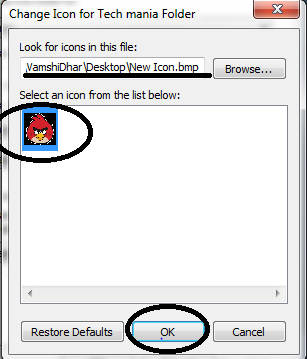
No comments:
Post a Comment